Finding out the Computer's MAC Address
-
Run the program "Command Line". To do this, select the corresponding item in the menu Start - Programs - Standard, or type cmd.exe in the Run field and press Enter to bring up the Run field in Windows 8, press the Win key combination
 +R
+R
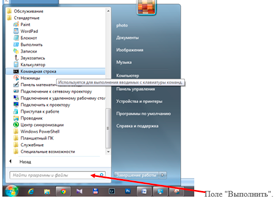
-
In the opened window enter the command "ipconfig / all" and press Enter.

- In the list that appears, find the network card that is used for the cable connection to the network, it is usually “Ethernet adapter LAN connection” or “Ethernet adapter Ethernet”, below find the line “Physical address”, copy the combination of twelve numbers and letters and inform technical support by calling 363-41-93.
A second way to find out the physical address. This method works when the cable is inserted into the computer and the computer reacts to it.
-
In the lower right corner of the screen, find the network connection icon and right-click on it, then select "Network Management and Access".
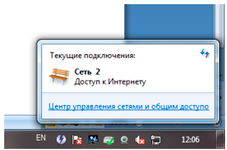
-
In the window that opens, on the left, find "Change adapter settings", click on it with the left mouse button.
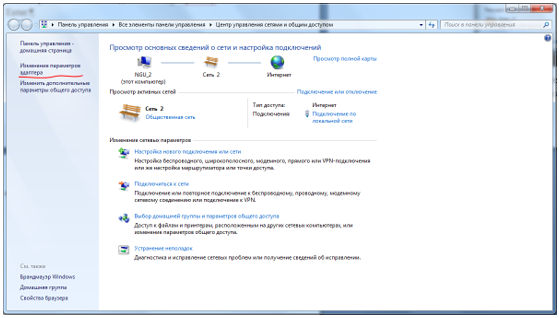
-
On a LAN connection, right-click and select "Status". Next, click "Details".

- Find the line "Physical address" write down a combination of twelve numbers and letters and report it to tech support by calling 363-41-93.